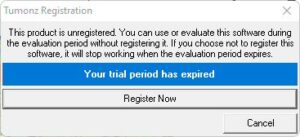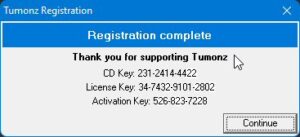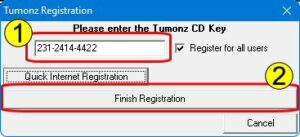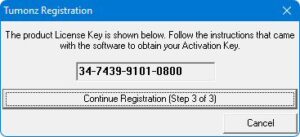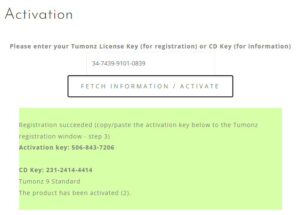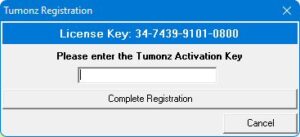You need to register your copy of Tumonz once you have installed and started the program – below are a few usefill tips. Click on any image to enlarge it.
Please take note that the guide below refers to three keys – the key we’ve sent to you is your Product Key (e.g. 228-8410-0912) which stays the same for all your installations, while the License Key (e.g. 31-0026-0070-1233) identifies each new installation and is paired with a matching Activation Key (e.g. 500-106-9376).